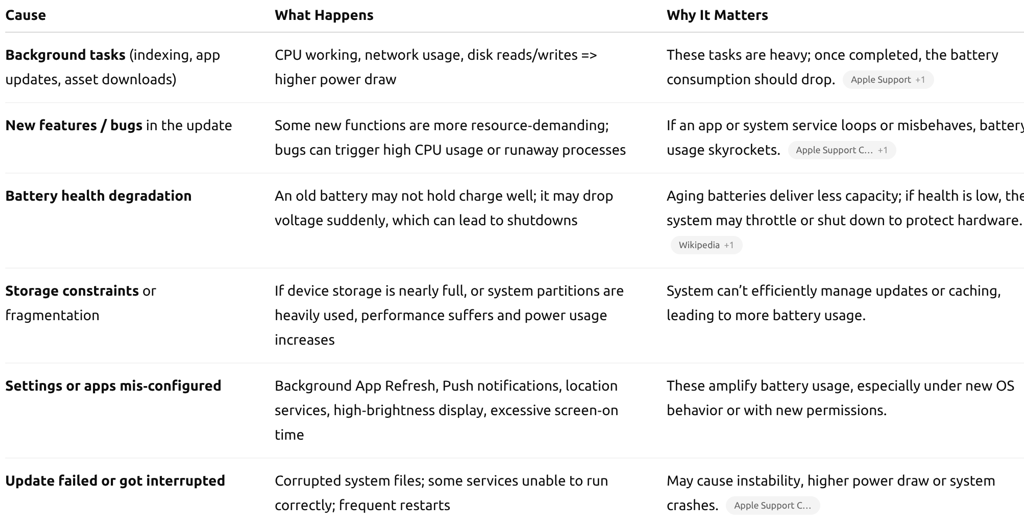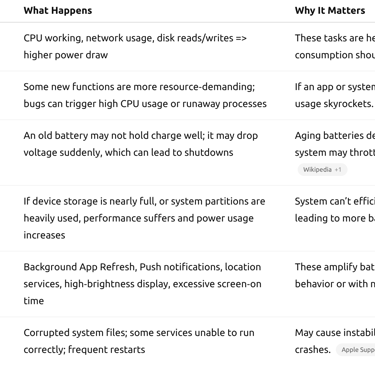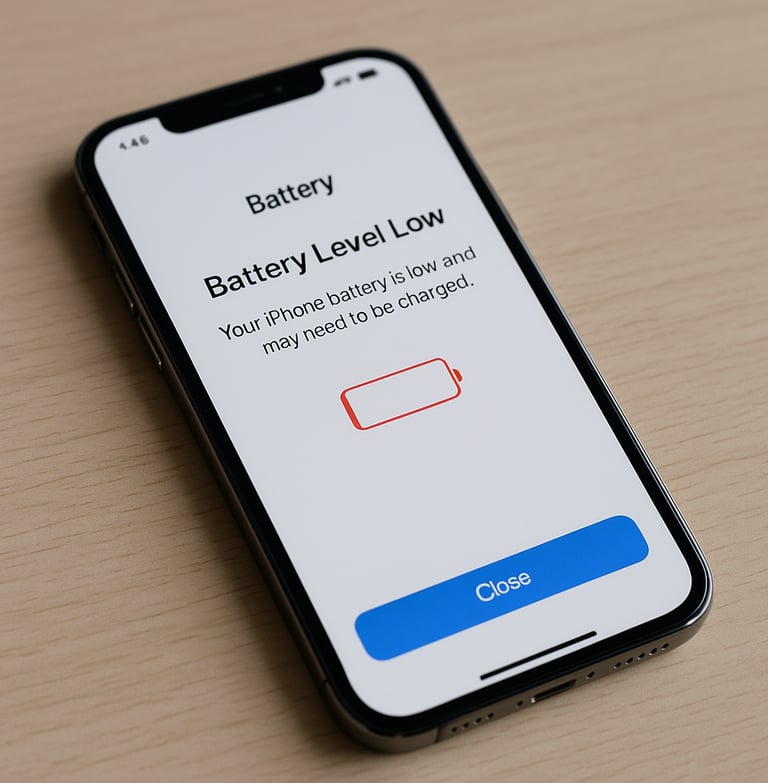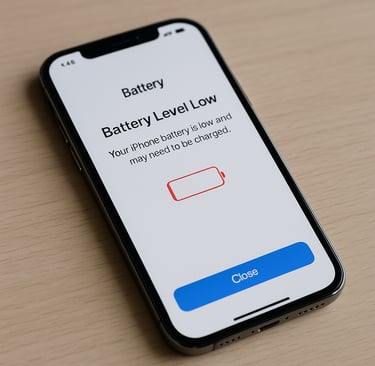Why Does My Cell Phone Keep Dying After Apple Updates
Why Does My Cell Phone Keep Dying After Apple Updates
TECHNOLOGY
MrTruth.Tv
9/17/20254 min read
Apple regularly issues iOS updates to enhance features, security, and performance. But many users notice a troubling side effect: their phone’s battery seems to get worse almost immediately after installing an update. If your iPhone is dying more quickly, shutting off unexpectedly, or showing worse battery life than before, you’re not alone. While some of that is normal, other causes require action. This article explores why this happens, how to tell what’s okay vs what’s a problem, and what you can do about it.
What Apple Says
Apple acknowledges that after installing a software update, iPhones may show degraded battery life or higher temperatures temporarily. Why?
Because certain tasks continue in the background: indexing files, updating apps, downloading new system assets. Apple Support+1
New features introduced in updates may use more system resources, which places additional demand on the battery. 9to5Mac+1
Apple advises users to give it a few days: after a major update, these background activities should taper off, and battery performance should stabilize or return closer to previous levels. Apple Support+1
So, according to Apple, a drop in battery performance immediately after updating is often expected and not necessarily a defect. AppleInsider+1
What “Normal” Behavior Is After an Update
Understanding what is “normal” helps you decide whether there’s a real issue.
Initial battery drain: Right after updating, your iPhone may use more battery than before because it is performing tasks in the background. For example, Spotlight indexing or app optimization. Apple Support+1
Increased heat: The phone may feel warmer due to CPU usage, disk operations, or network activity. 9to5Mac+1
Fluctuating battery percentage: Battery percentage might drop unevenly or feel “off” because battery health recalibration and usage patterns are changing.
Temporary shorter standby time: The phone’s idle / sleep‐mode battery draw might be higher until things settle.
These behaviors usually last a few hours to a couple of days, depending on how large the update was and how many apps need to update or optimize. If after several days the battery life is still drastically worse, then investigation is needed.
Diagnosing Battery and System Health
To figure out what exactly is going wrong, here are useful checks:
Check Battery Health
Go to Settings → Battery → Battery Health & Charging. Look at Maximum Capacity and Peak Performance Capability. If battery health is low (<80-85% on older devices), that could explain poor performance. Apple provides warnings if battery service is needed. Apple Support+1
Check which apps are using battery
In Settings → Battery, look at Battery Usage by App in the last 24 hours and last 10 days. Identify any app that suddenly has high background usage. Turn off or remove suspect apps. Apple Support+1
Observe Insights
Apple includes Insights in battery settings (for recent iOS) that tell you if there’s “Ongoing iOS Update,” “Ongoing Device Setup,” etc. These point to active background work that could explain high battery usage. Apple Support
Look for overheating
If the phone is very warm during light tasks, that implies CPU / system load is high. Overheating can reduce battery efficiency.
Force restart / soft reset
If the phone is acting weird, a restart may clear stuck background processes.
Check for update patches
Sometimes, after a major release, Apple issues minor patches to fix battery / performance bugs; staying up to date helps.
Investigate unexpected shutdowns
If phone dies even with battery showing charge, that may indicate battery is weak or battery calibration is off.
Immediate Steps You Can Take
While waiting for background tasks to finish, or before doing anything drastic, try these to mitigate or solve the problem:
Give it time: Wait 24-48 hours (sometimes up to 72 hours) after installing the update. Let everything finish (indexing, app updates, caches).
Turn on Low Power Mode: Reduces power usage by disabling or limiting background tasks. Apple Support
Reduce screen brightness / disable always-on display: Display is one of the largest battery consumers.
Disable or limit Background App Refresh: Especially for apps you rarely use.
Disable push or fetch for email, notifications where not needed
Review location services: Some apps may now request or use location more aggressively under new OS permissions or behaviors.
Restart your phone: Sometimes helps clear background glitches.
Update apps: Many apps also need updates to optimize for the new OS; out-of-date apps can misbehave.
Ensure you’re on latest iOS minor patch: Bugs are often addressed via minor updates.
Longer-Term Solutions
If after a few days these tweaks haven’t restored acceptable performance, more substantial fixes may be needed:
Battery Replacement: If battery health is degraded, replacing it restores performance. Apple offers battery service; cost depends on model and warranty.
Reset Settings or Factory Reset: If some system configuration has become corrupt or misbehaving, resetting settings or performing a full reset (after backup) may help.
Restore via Mac/PC: Use Finder / iTunes to restore iOS cleanly (not from backup or only selectively restore), to eliminate bugs or corrupted files.
Downgrade (in limited / beta scenarios): If you're using a beta or a new OS with known issues and Apple allows downgrade, this might help. Usually though, once you’re upgraded and the signing window is closed, this won’t be possible.
Wait for subsequent OS updates: Apple often releases “.1” or “.0.x” patches after a major OS release to fix battery / performance issues.
When to Contact Apple / Repair
You should contact Apple Support or seek repair if:
The phone shuts off when battery shows significant charge (e.g. 30-50%)
Battery health shows “Service” or a low maximum capacity (especially after diagnosis)
Physical battery swelling or weird cosmetic signs of battery failure
Charging doesn’t work normally (battery won’t charge past certain percentage)
Persistent performance issues (lag, crashes, etc.) after all reasonable software fixes
Apple has official support articles that can guide you depending on the symptom: dead phone, won’t turn on, recovery mode, etc. Apple Support+2Apple Support+2
Summary
It’s normal for an iPhone’s battery life to suffer temporarily after installing an update due to background tasks, new features, and various system changes.
Give it a few days. Most of the time things settle.
If after several days battery performance remains poor or you see unexpected shutdowns or low battery health, dig deeper: check which apps are using battery, check battery health, update apps, possibly restore clean iOS, or replace the battery.
Stay current with patches, and use features like Low Power Mode when needed.
References & Backlinks
Apple Support: If the battery in your iPhone drains too quickly — Apple’s official article on when battery life decreases after updates and what to check. Apple Support
Apple Insider: “Has finally explained why battery life can be different after an OS update.” AppleInsider
9to5Mac: “Apple explains why iOS 26 could affect your iPhone’s battery life.” 9to5Mac
Discussions on Apple’s official forums: users reporting iOS 18.4 battery drain, with Mail app identified in some cases. Apple Support Community
Reports from media/news sources: e.g. iPhone users complaining about iOS 26 battery drain, but Apple’s response indicating that behavior is expected short-term. New York Post+1